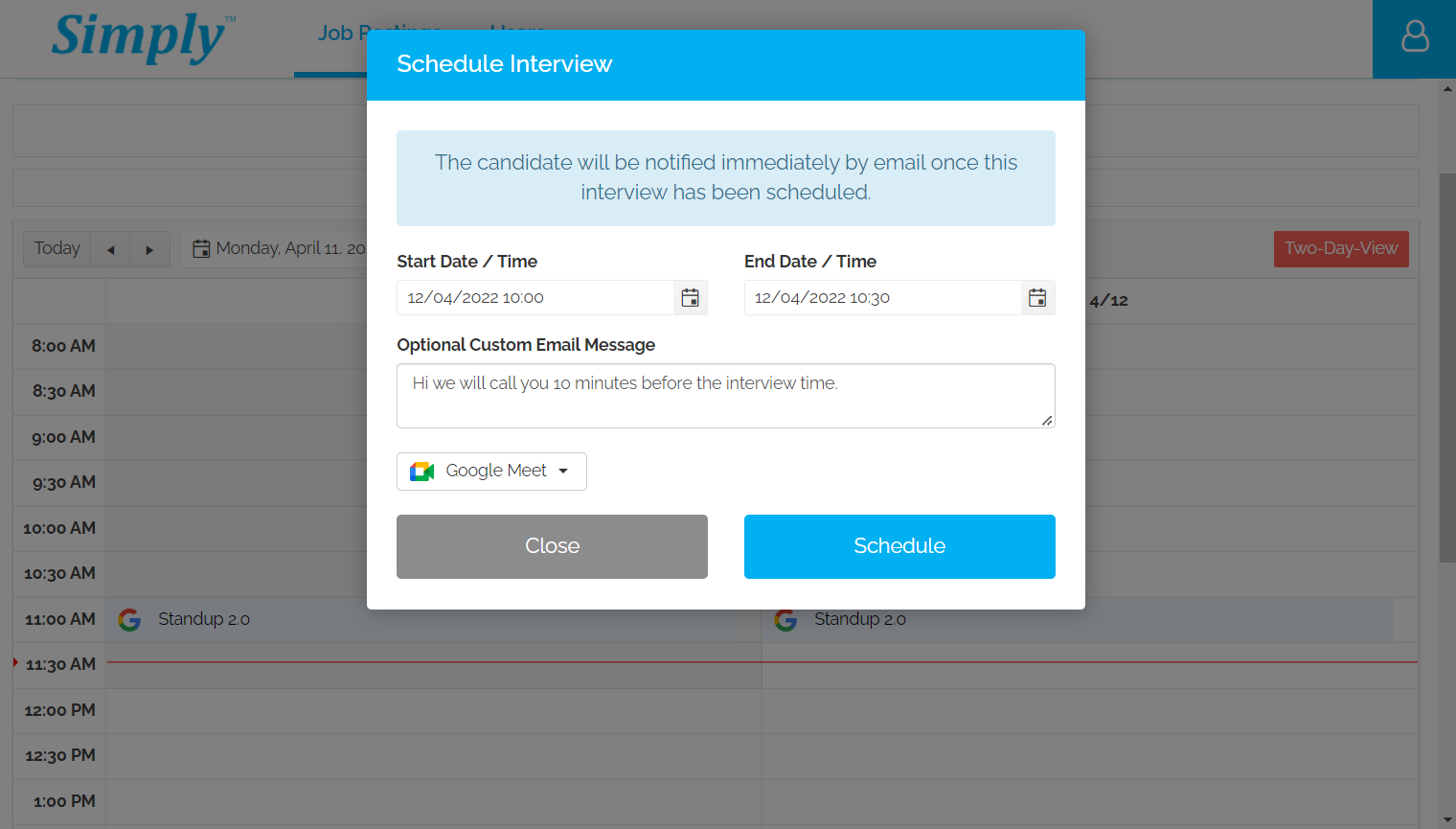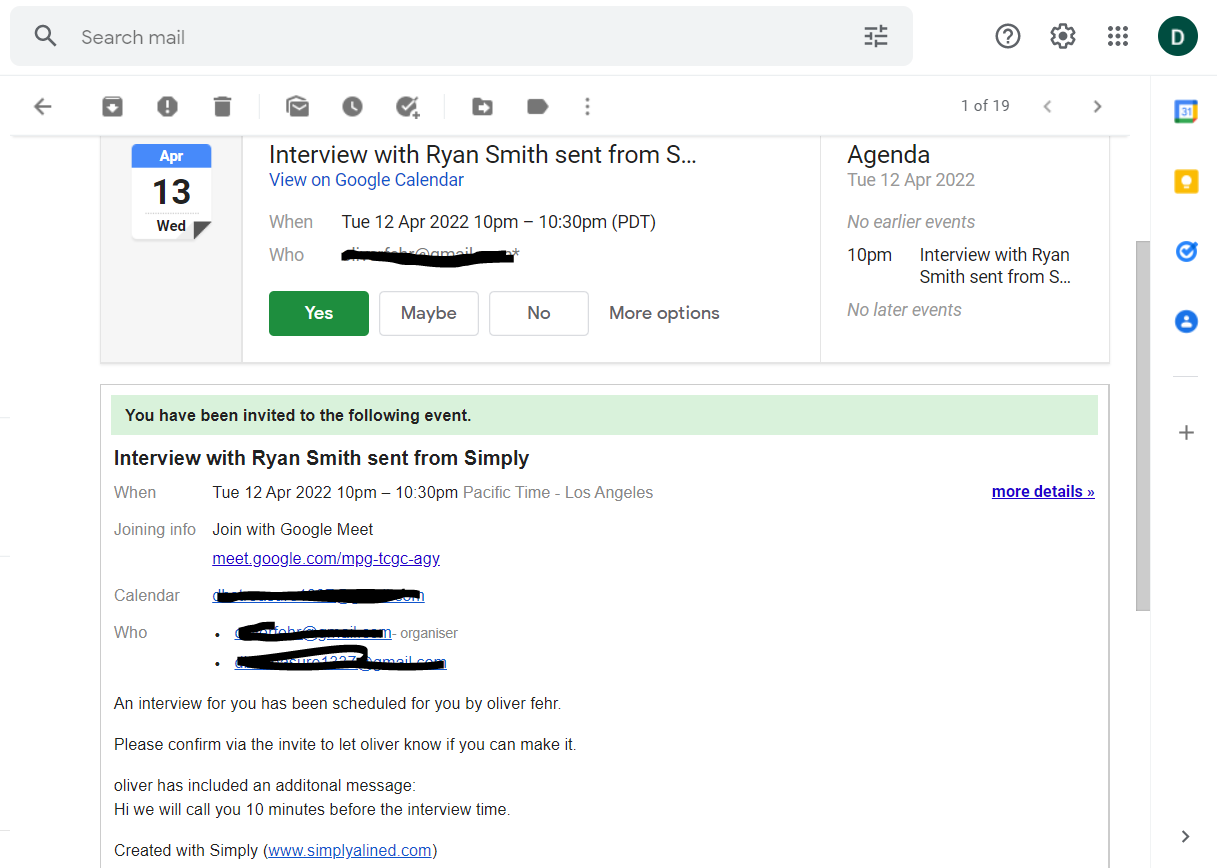To schedule an interview with a candidate open your job posting view and click the 'Interview' icon next to the candidate's name.
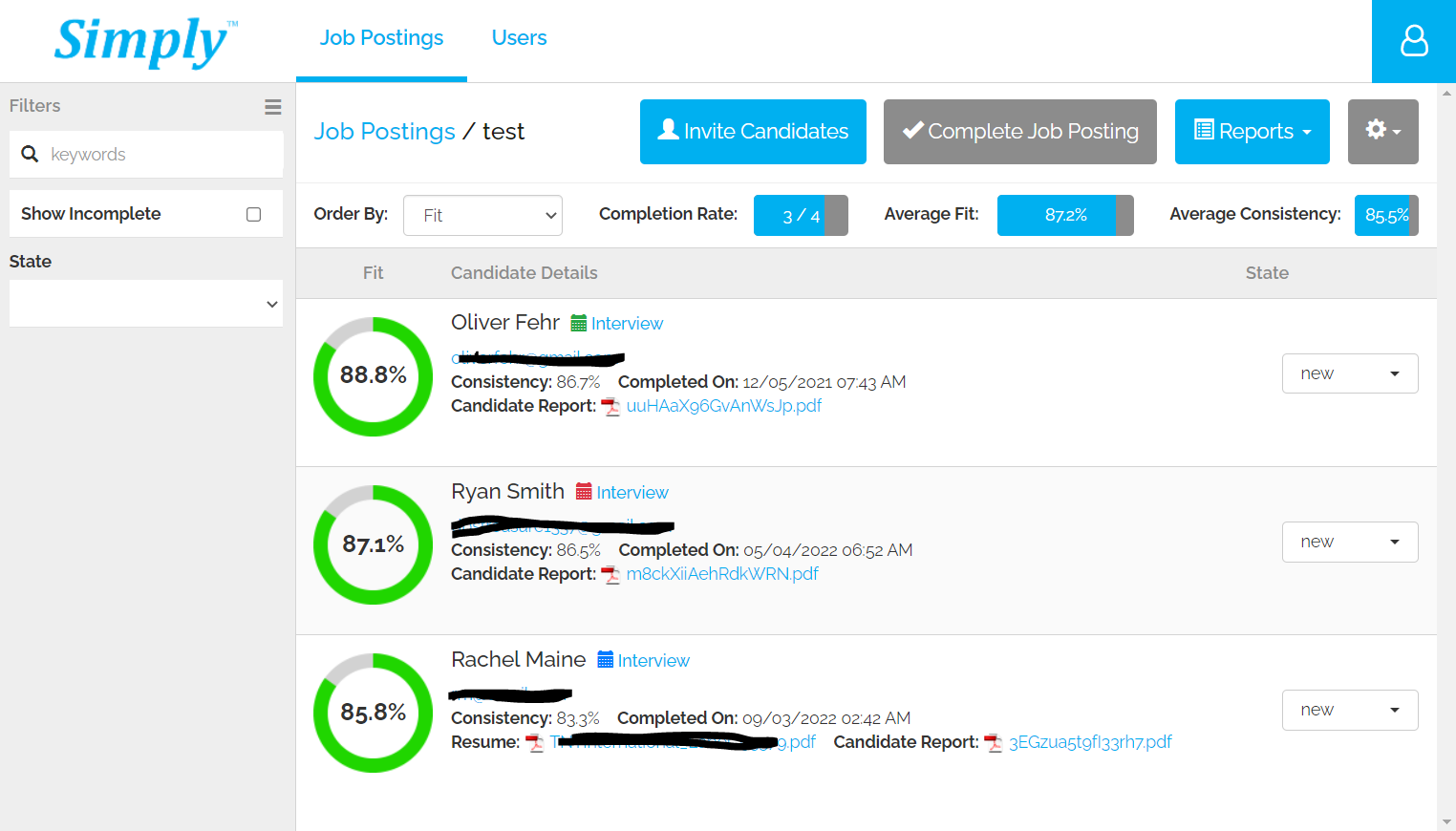
This will open the schedule screen showing all your existing interviews.
You also have the option to connect a third party Google or Microsoft calendar which is as simple as clicking the calendar name link, logging in with your Google or Microsoft account and granting permission to Simply in the dialog boxes. This will automatically show any existing events you have in that calendar within Simply only visible to yourself and automatically insert any interview you create. You can also have the option to include a video conference link if required for Google (Google Meet) or Microsoft (Skype or Teams) depending on your preferred provider.
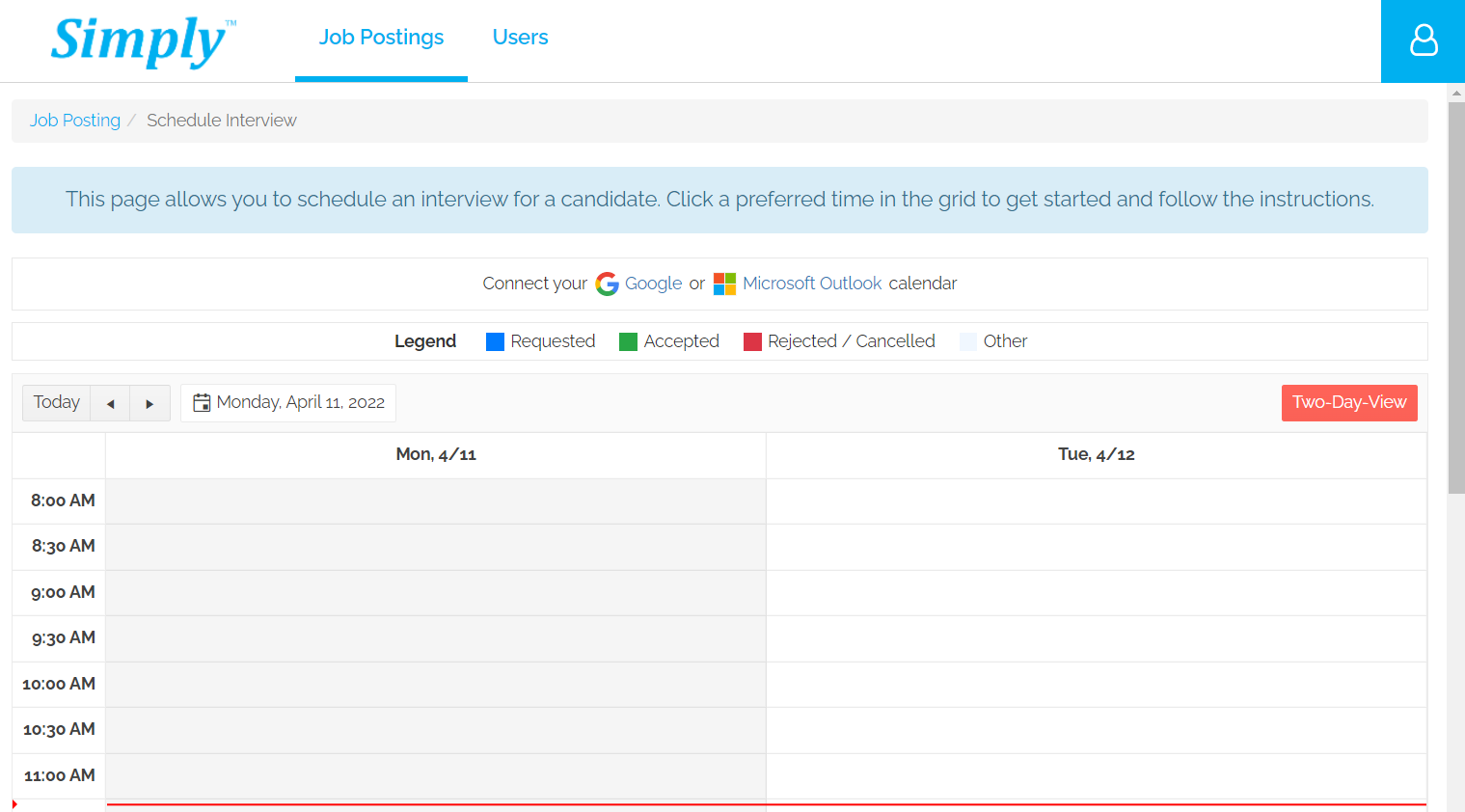
Click on a preferred time slot in your calendar and confirm the start / end time of the interview and enter a custom message for the candidate if required. Upon clicking the 'Schedule' button an email will automatically be sent containing the interview details.
If you have linked a third party calendar the candidate will be able to respond within the email itself (clicking accept or reject). If you did not link a third party calendar they will be required the reply the the email which will forward to your user account email.